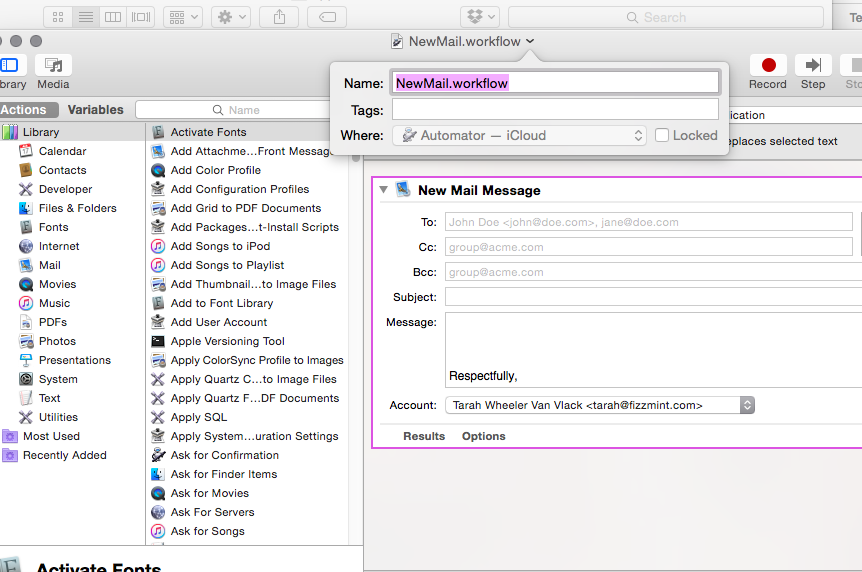I have had this problem perpetually since starting to use Skype. I had to boot into my Windows partition for this single task in order to have conference calls via Skype. I finally put together a howto and a script to fix this problem. So, the issue is that PulseAudio conflicts with the internal microphone in the Skype settings. Others have noted that the problem exists there, and while I do not have a fix, I have a workaround. Here’s what I do. When I want to start Skype, I run the following script from the command line.
#!/bin/bash
#©Tarah Wheeler Van Vlack 2012, tarahwheeler.com, thetarah.com
#Bash script to workaround PulseAudio conflict in Skype with Kubuntu
echo "autospawn = no" > ~/.pulse/client.conf
killall pulseaudio
pkill skype
skype
You can also download the script here.
Skype’s audio may work
immediately, or you may have to look at the settings under Sound Settings and use the dropdown for Microphone. I use a Logitech USB microphone, and have to select “USB Device 0x46d…” after using this script. At that point, my audio works in Skype.
When you have finished using Skype, you may restart PulseAudio to get sound back on your machine with:
pulseaudio --start
Any questions? I’m happy to help.