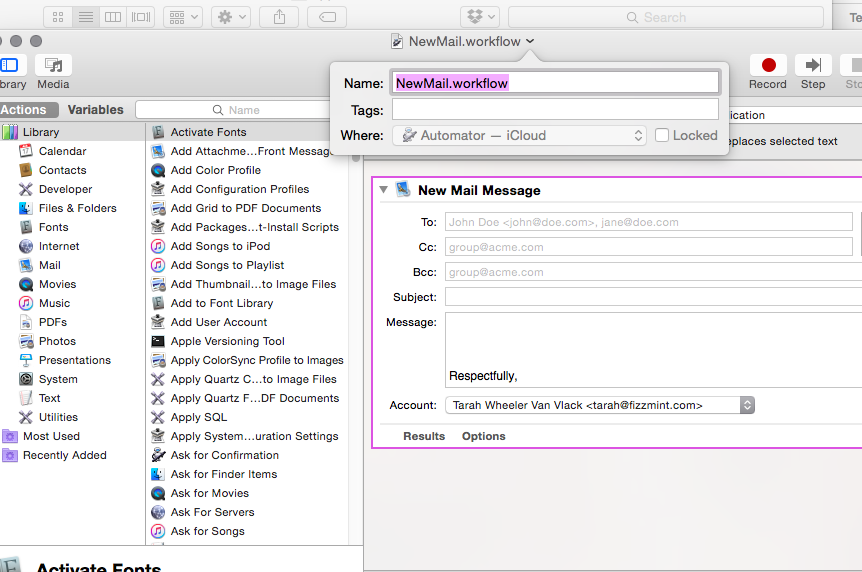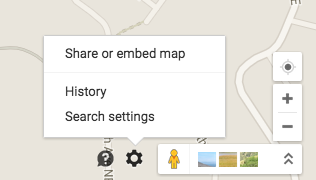You might have had the same problem I just did: I tried to create a global hotkey shortcut command situation for popping up a new mail message. I’m trying hard to only look at my inbox Xx/day, but I often…
Category: Hacks
How to set up a TP-LINK router on Apple/Mac
TP-LINK routers are best sellers on Amazon, and I like my new one a LOT. I had a 5-year old Vizio router that did yeoman’s service, but had started to drop connections and in general behave like an amnesiac hash…
How to get a short link from a Google Maps location
The Google Maps interface has changed, and it’s hard to tell how to share a location from a dropped pin or a business you want to find.Perhaps you’d like to make an easy short link to your house that you…
Completely remove CrashPlan from your Mac
Have you tried to delete CrashPlan from your Applications folder and gotten the message that the “CrashPlan app is locked” in a popup? Here’s the solution: Shut down the CrashPlan app in the system tray. You may need to elevate…
Redirect timewaster sites with 3 Chrome extensions
I have a lot of sites that by themselves, aren’t terrible for me. I won’t spend hours on Facebook or Buzzfeed or Twitter or Gawker or Huffington Post…but I have found myself spending hours on Facebook AND Buzzfeed AND Twitter…
Defaults changed for OpenSSH config in Kubuntu 14.04 Trusty Tahr
I rebuilt a box this morning, and when I installed openssh-server, I found a different option set as default in the config file–one that I believe is less secure. Where previously, the default Authentications section looked like this: # Authentication:…
How to play Amazon Instant Videos on Ubuntu/Kubuntu Raring Ringtail 13.04 with Firefox
We’re all aware that there are issues with Flash and playing streaming videos on Linux. You can’t play AIV on Chrome; you’ll get that annoying “If you’re using the Chrome browser with Linux, you must disable PPAPI to continue using…
Set up Kubuntu 12.10 and an HP printer for batch scanning in Xsane
This process needs to be much easier, but until then, here’s a script to get you set up. This is an update of an older post here: http://thetarah.com/2010/10/12/how-to-batch-scan-using-xsane/ to make this more intuitive. Instead of having you follow a long…
Google Chrome Will Not Start In KDE (Kubuntu 12.10)
Have you had this problem in KDE? I’ve clicked a few times on a Google Chrome shortcut, and after 20-30 seconds of a bouncing Chrome icon, it disappears. The Chrome process never shows up in the System Monitor or in…
How to fix KDE, LibreOffice, and dark themes in Kubuntu
I need to use a dark theme in KDE because I spend so much time on the computer that my eyes get tired of looking at whiteness all the time. I use a very dark theme to minimize the strain…