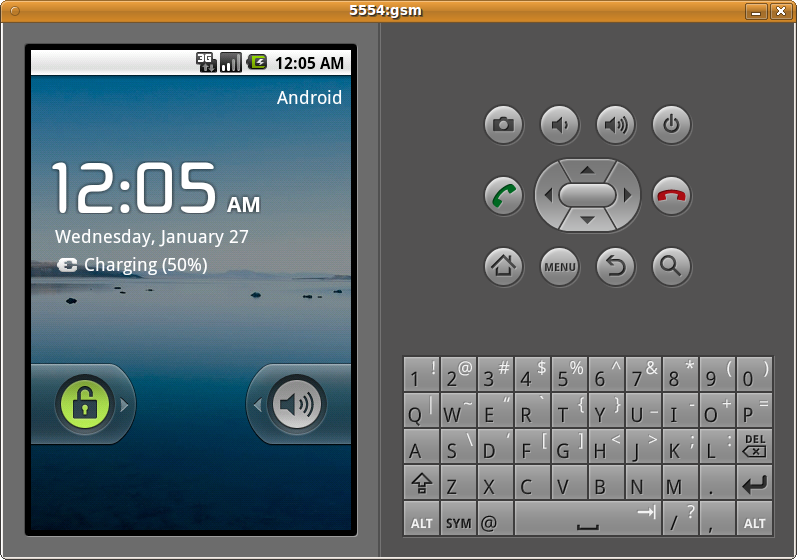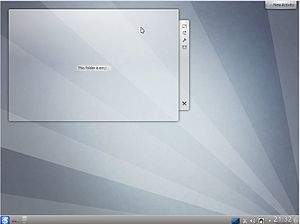Have you encountered this error? An error occurred while setting the password for the MySQL administrative user. This may have happened because the account already has a password, or because of a communication problem with the MySQL server. Or maybe…
Category: Linux
Defaults changed for OpenSSH config in Kubuntu 14.04 Trusty Tahr
I rebuilt a box this morning, and when I installed openssh-server, I found a different option set as default in the config file–one that I believe is less secure. Where previously, the default Authentications section looked like this: # Authentication:…
Your private ssh keys do not copy over with a sudo dolphin! You must use bash in Kubuntu.
I’m glad I keep good backups. When backing up your Kubuntu box, do not just drag and drop one home folder from a hard disk to another hard disk. Your ssh keys will not be copied over, even though you…
How to play Amazon Instant Videos on Ubuntu/Kubuntu Raring Ringtail 13.04 with Firefox
We’re all aware that there are issues with Flash and playing streaming videos on Linux. You can’t play AIV on Chrome; you’ll get that annoying “If you’re using the Chrome browser with Linux, you must disable PPAPI to continue using…
Set up Kubuntu 12.10 and an HP printer for batch scanning in Xsane
This process needs to be much easier, but until then, here’s a script to get you set up. This is an update of an older post here: http://thetarah.com/2010/10/12/how-to-batch-scan-using-xsane/ to make this more intuitive. Instead of having you follow a long…
Google Chrome Will Not Start In KDE (Kubuntu 12.10)
Have you had this problem in KDE? I’ve clicked a few times on a Google Chrome shortcut, and after 20-30 seconds of a bouncing Chrome icon, it disappears. The Chrome process never shows up in the System Monitor or in…
How to fix KDE, LibreOffice, and dark themes in Kubuntu
I need to use a dark theme in KDE because I spend so much time on the computer that my eyes get tired of looking at whiteness all the time. I use a very dark theme to minimize the strain…
AVD Manager in Eclipse on Ubuntu won’t start device due to double slash error
I have a weird error that happens to me every time I rebuild my machine; when I open Eclipse and attempt to start up AVD Manager, I get an error when I hit “start” for the Android 4.1 virtual device.…
Kubuntu 12.10 Released (Tarah does a dance and installs on four different boxes)
I am more excited than usual for the release of Quantal Quetzal. Holy CRAP. Just got done installing 12.10 on my Lenovo Z570; this is the first time in years that I haven’t had to log back in and reflag…
Lenovo Z570 phy0 hard blocked solution
If you’ve had issues with wireless being grayed out and you’re unable to enable it on your Lenovo Z570 or any other box, there is a simple solution. You must reset your bios. There’s an oddity in the bios for…