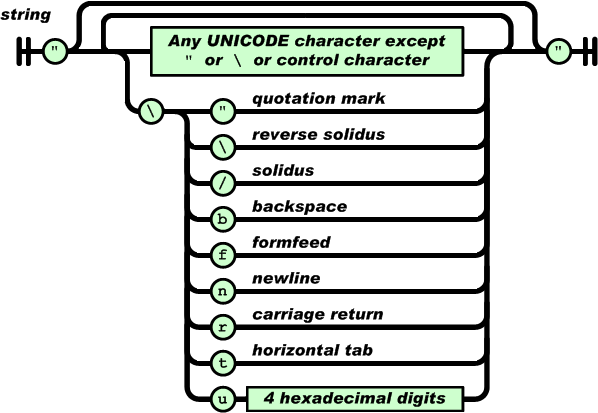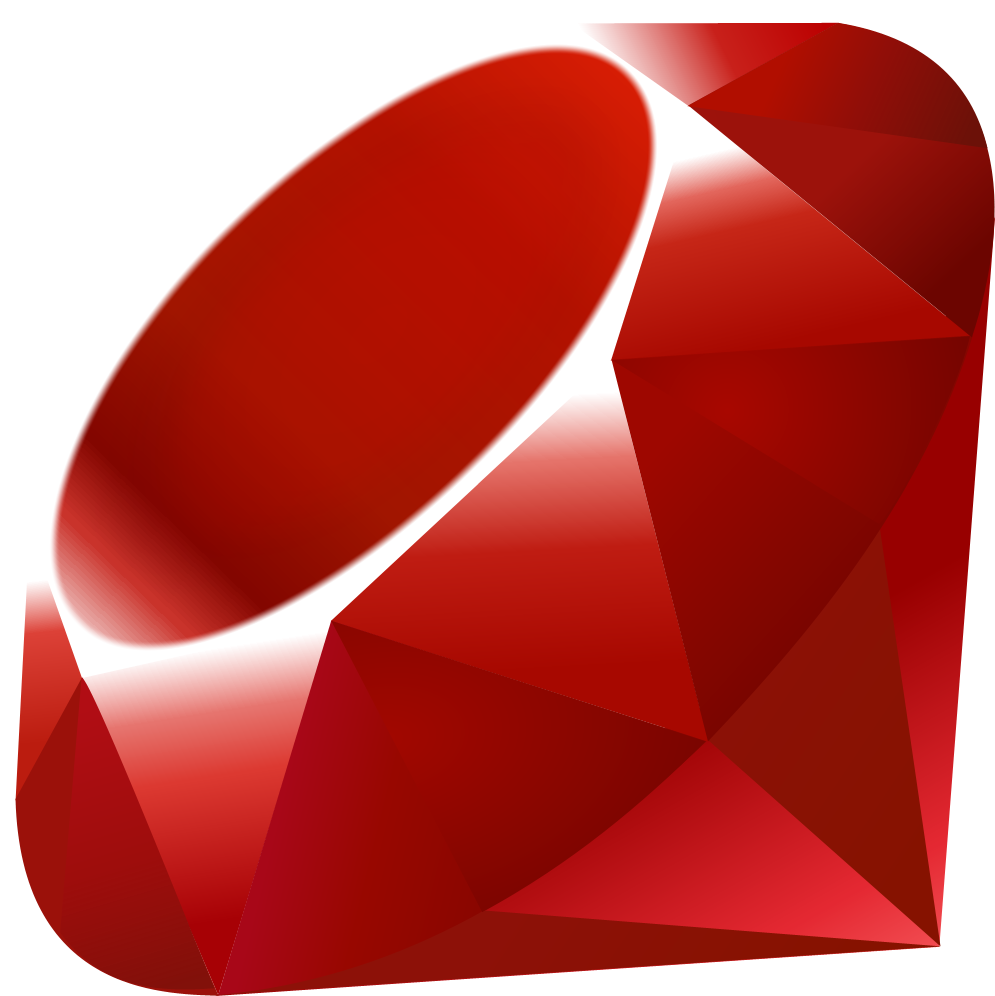Have you encountered this error? An error occurred while setting the password for the MySQL administrative user. This may have happened because the account already has a password, or because of a communication problem with the MySQL server. Or maybe…
Category: Programming
How to read from the Assets folder in an Eclipse Android application
Seeing errors like these? java.io.FileNotFoundException at android.content.res.AssetManager.openAsset(Native Method) at android.content.res.AssetManager.open(AssetManager.java:315) at android.content.res.AssetManager.open(AssetManager.java:289) The problem is that Eclipse isn’t finding your file, because you may not be using AssetManager to retrieve plain-text files from the assets folder. Here’s how to fix…
Which JSON library should I use in my Android and Java projects?
JSON.org is where you start; this is the prepackaged JSON found in Oracle and Open Java Development Kits. The home page is a useful resource to see all the different JSON libraries out there for all different languages. GSON is…
How To Build A Ruby Server With RVM On Kubuntu 12.10
So I’m building a Ruby server right now for the first time. I’m going to list out here the resources I used as a skilled web dev to get this up and running right away. These links do assume that…
HOWTO: set up a cloud server with WordPress at Rackspace
You’re probably here because you are finally at the point where you need root access to your web server so that you can install applications like MediaWiki or WordPress or Joomla or any other CMS. If you have a website…
HOWTO: Always know your home computer’s IP address from anywhere using Dropbox
To always know what your home machine’s IP address is (and while I’ll assume that you’re running Kubuntu, this can be adapted using the following bash script to any machine). Apt-get ‘kcron’. Open Task Scheduler and set the following bash…
How to move WordPress sites between cloud servers using Ubuntu 11.10 and PHPMyAdmin
Here’s a quick howto: I use Rackspace as my cloud service; I was moving a few sites from one server using Ubuntu 10.04 LTS (Lucid Lynx) to a new one using 11.10 (Oneiric Ocelot). I hit a few issues, so…
Third Edition Earthdawn Dice Roller in Java
So, I play an RPG called Earthdawn; it’s a lot like D&D, but for real nerds. One of the things we all do in my gaming group is write our own dice rollers; rolling actual dice is SO passé–and there’s…
The IDE Wars: NetBeans or Eclipse for Java Software Development
I’ve been working on several applications for a few years; some are ready or released into the wild. I’ve used NetBeans and Eclipse to develop one application in particular; I’ve written an Earthdawn dice roller application. Earthdawn is like Dungeons…